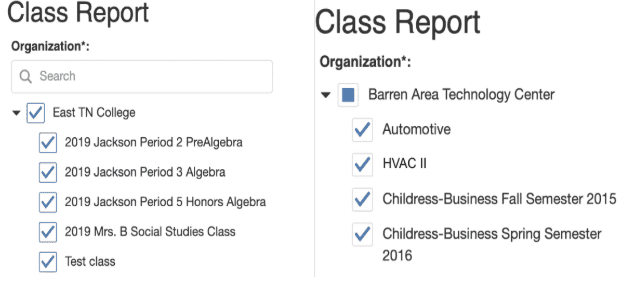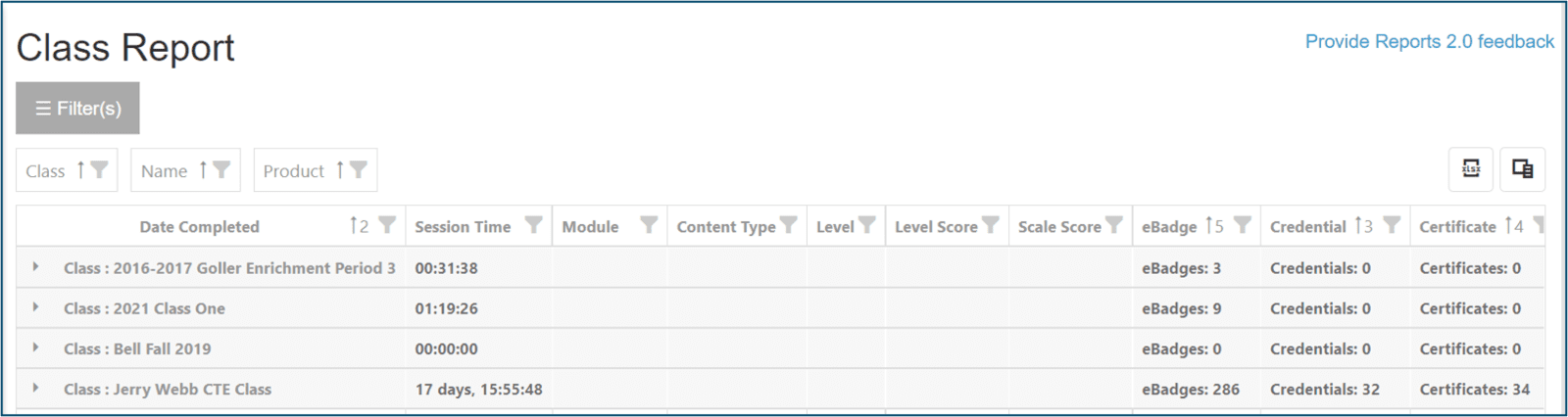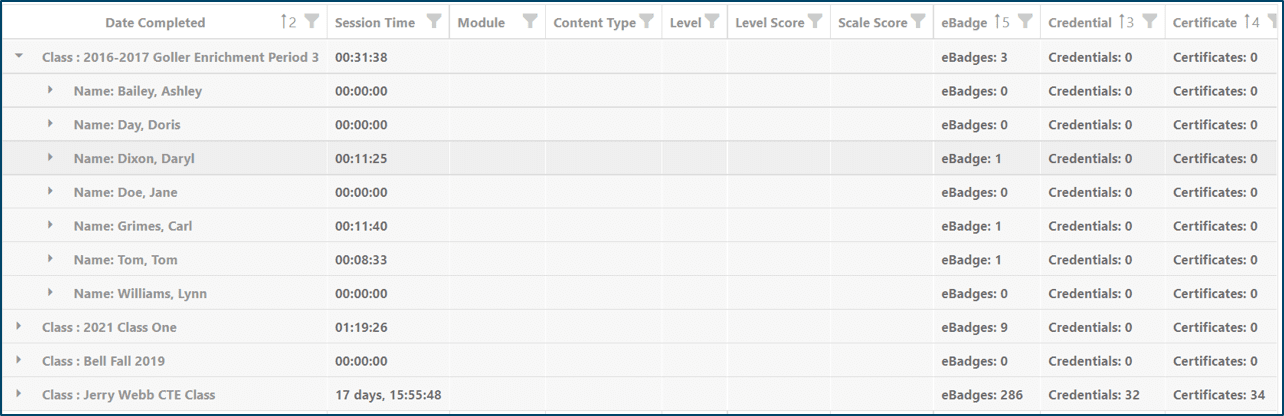WIN Career Readiness System: Class Report (v2.0)
Class Report can be found in the Reports dropdown by selecting Version 2.0 Reports and then Class Report.

From the organization tree, select the class or classes by using the organization tree selector, or the search box. The classes displayed will populate based on the user’s permission level. Facilitators will only see the classes to which they are associated.
Then, if desired, select a date range, then click Run Report.
NOTE: The date range filter on the class report is tied to CLASS ASSIGNMENT, not activity. The date(s) entered in the date range will find the list of included learners according to y when the learners were enrolled in that class. The class report date range does NOT bind activity so if the learner is included in the report, their total activity will be included. Their activity will not be tied to the date range selected.
The Class Report will display a summary view of the class(es) selected.
The summary data includes:
● Class Name
● Total Class Session Time
● Number of eBadges earned
● Number of Credentials earned
● Number of Certificates earned
NOTE: Class data is not totaled across classes. If a student is enrolled in more than one class simultaneously, both class reports will show the exact same activity for that student. Therefore class report data is not aggregated into grand totals. Do not try to manually total class data because the duplicate student entries will cause inflation of the data. For activity totals across an organization, please refer to the General Summary or Certificate/Credential Summary Reports.
Expand the class to see a list of learners in the class and a summary for each learner.
Expand the individual(s) to see detailed data for each learner.
NOTE: All historical activity for each learner will be included in the class report, which means that even the activities completed before the learner was enrolled in the class will be included.
Filter your selection by any of the headings: Class, Name, Product, Module, Content Type, etc.
Export the Class Report by clicking the excel application icon in the upper right-hand corner.